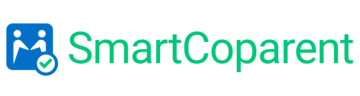Category: Shared Calendar
To ‘assign’ or to ‘share’ an event: that is the question…. ‘Assigned’ and ‘Share’ calendar events perform the same basic function. Both members receive alerts if they are assigned or shared an event. However, for parenting time / child visitation, we recommend that the event to be ‘assigned’ to the co-parent visiting and ‘shared’ with […]
The SmartCoparent Event Calendar is designed to allow for members to see only the calendar events that you want them to see. To allow your member to see Calendar events, please ensure you either: ‘Assign To’ a member to an event Or ‘Share With’ a member to an event Any events that […]
To adjust your profile to turn off e-mail notifications of calendar entries, follow these easy steps: Login to your SmartCoparent account, go the ‘Menu’ => select ‘My Members’ Locate your account (Power User) and select the ‘Edit’ Button. 3. In the next screen, uncheck the ‘Event Notifications’ button. 4. Select ‘Save’ You will no […]
Answer: No need. If you have no intention of having your child participate in the calendar or chat process, i.e. they can’t read yet :-), there is no need to set the child up as a member. To create events that help you and your co-parent follow child events (day care, babysitter, birthdays, etc..) […]
Calendar Events SmartCoparent shared calendar is designed to be as flexible as possible. Letting you assign and share events to members, or keep them private. Your calendar events are private to you unless you assign an event to your member(s) or share an event with a member or members. Here are a few scenarios we […]
To Create an event: Go to ‘Schedule’ Select the date or select ‘add event’ Enter the event details Title Description Start Date / Time End Date / Time Assigned event to (if any) Share event to members (if any) Select ‘Repeat’ if this is a recurring event Select optional custom event colors Select ‘Save’
It is recommended that you assign a calendar event color to yourself and your members so it is easy to decipher which events belong to whom. To assign and event color to yourself or your children, Go to ‘My Members’ select the edit function on the right side of the screen. Select the color and […]