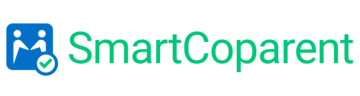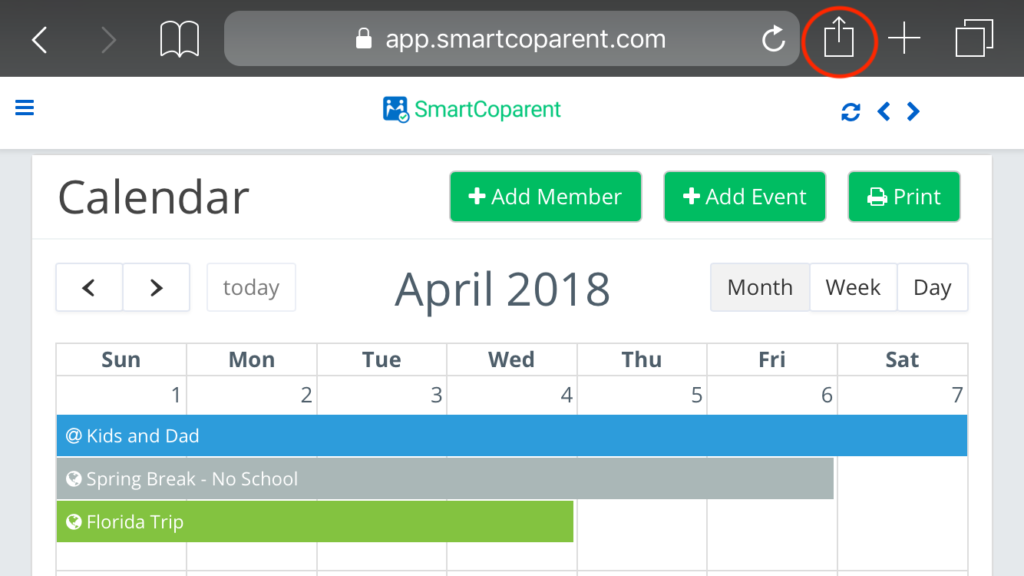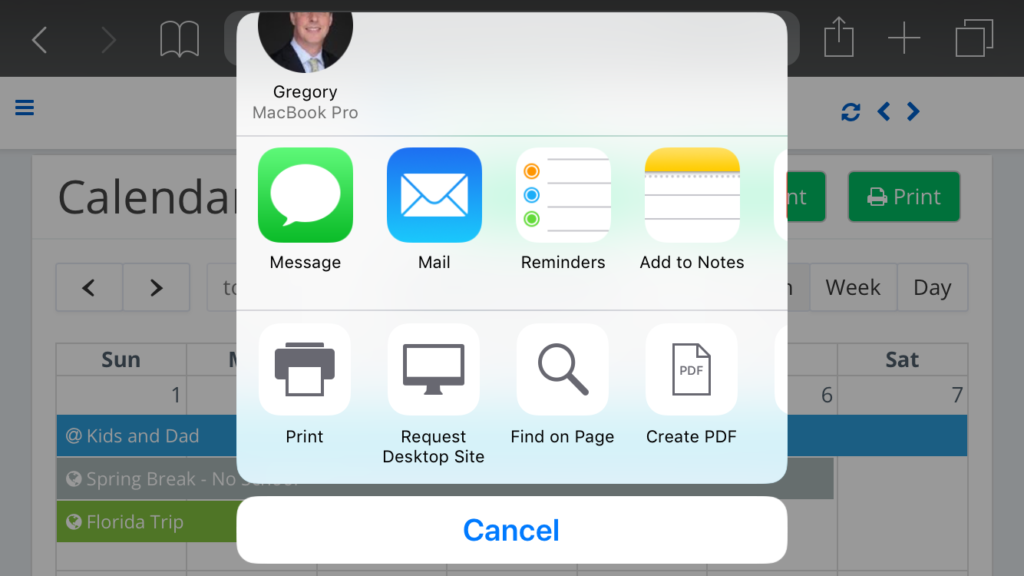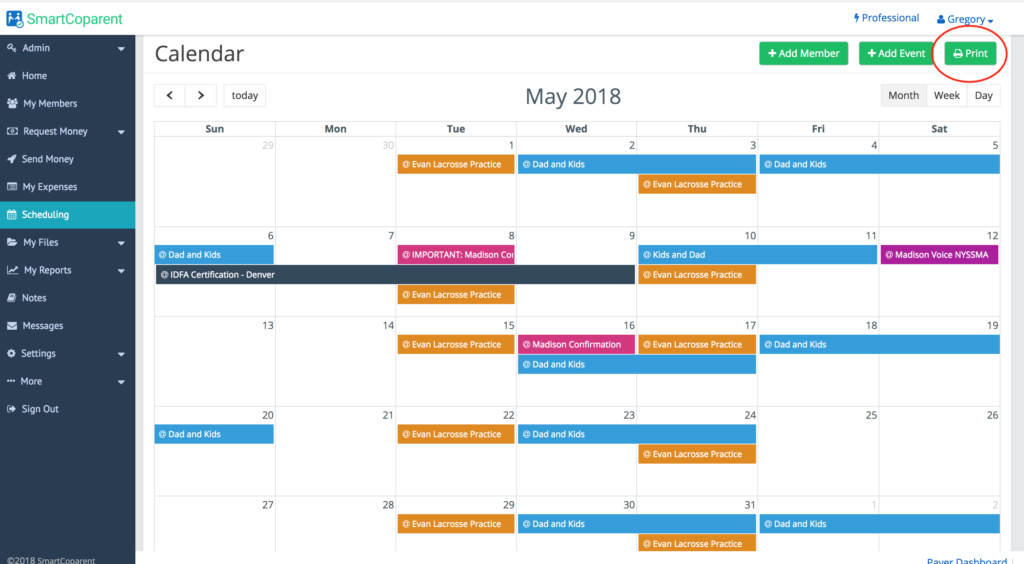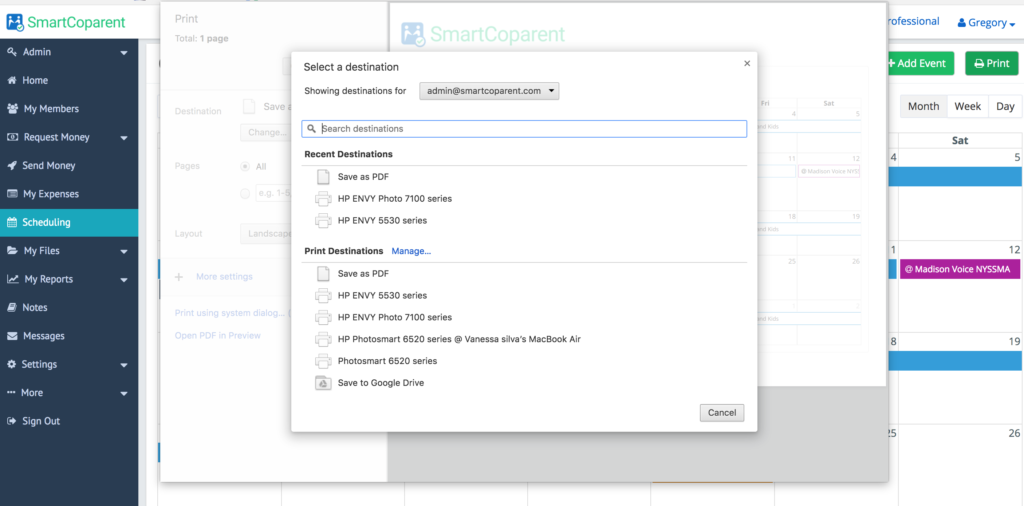How Do I Save, Print or Share PDF Monthly Calendars?
We made it easy to save your monthly calendars to PDF and then share or print them. This is perfect for sharing with your co-parent or children who are not also subscribed to SmartCoparent.
For iPhone users, it is suggested to login to the website on your mobile device to create PDFs, print and share reports as Apple restricts printing and downloading on third party apps.
On your iOS device, please login to your account here or copy and paste this URL: https://app.smartcoparent.com on your mobile device. The mobile website looks and works EXACTLY like the App Store App.
For iOS users (recommend to login to the mobile website instead of the AppStore App)
- First, go to the side menu > select “Scheduling”
- Then navigate to the month that you wish to download to PDF or to print.
- Rotate your device to landscape and horizontal for a better layout
- For printing – select the ‘Print icon at the top of the calendar’
- For creating / sharing PDFs – Select the iOS Share Icon on the top of the screen.
- Choose > ‘Create PDF
- To share – Select the iOS Share / Print icon, this time at the bottom of the screen
- Select, e-mail, text or another device to share your PDF. Your PDF will be attached.
For Android users (mobile app or website)
- First, go to the side menu > select “Scheduling”
- Then navigate to the month that you wish to download to PDF or to print.
- Select ‘Print’
- Choose ‘Destination’ – either your printer or save as PDF
On your PC / Laptop (use the website)
- First, go to the side menu > select “Scheduling”
- Then navigate to the month that you wish to download to PDF or to print.
- Select ‘Print’
- Choose ‘Destination’ – either your printer or save as PDF
- For sharing, select ‘save as PDF’. Save each month on your PC or Laptop and attach the files to your e-mail or text to share.