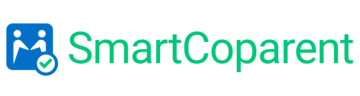How Do I Share Expenses? (Free account members)
For non-Premium members, sharing expenses is easy:
Exporting Expenses
On your PC, laptop or smartphone, login to your SmartCoparent account on our website . Or, cut and paste this URL: https://app.smartcoparent.com/login
On the menu, select ‘Expenses’ > ‘Manage Expenses’
Select ‘Export’ – the expenses will download into a CSV file. You can download and share unlimited expenses at once.
Send the file via e mail or text to your recipient
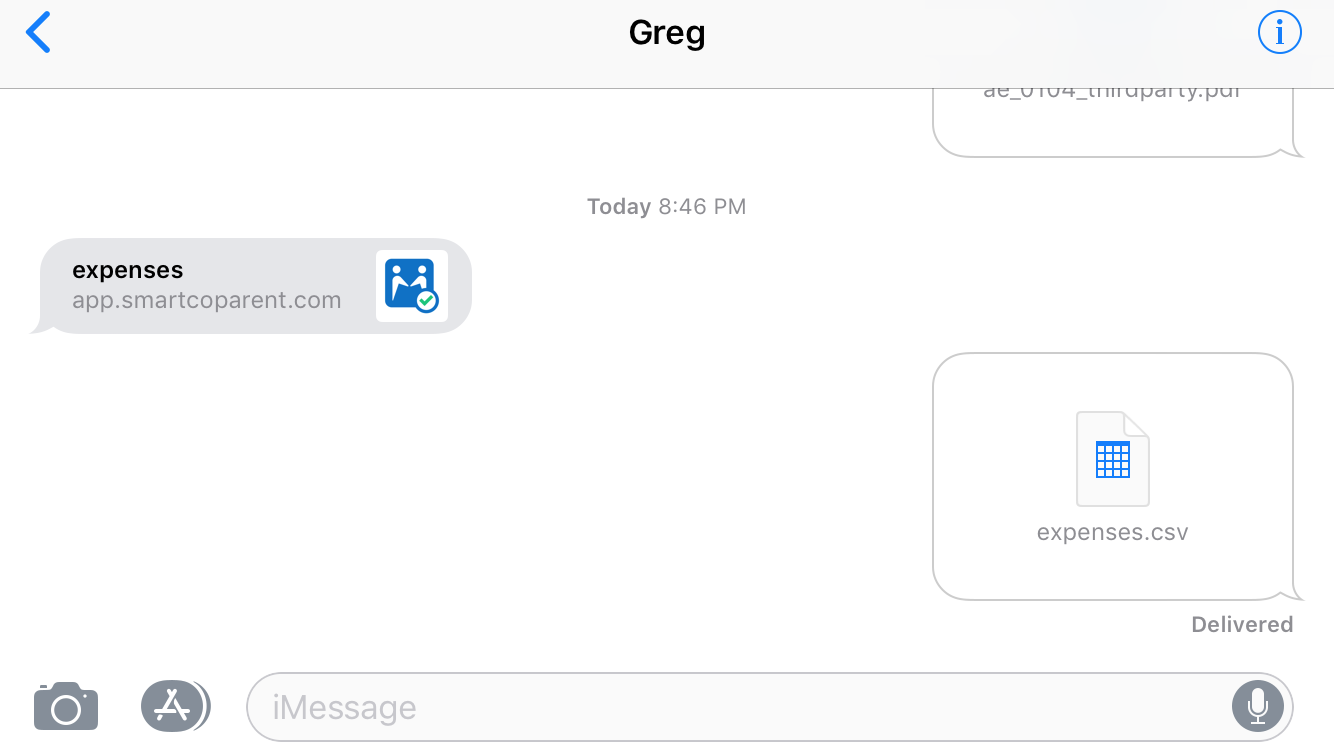
__________________
Importing Expenses
You can upload unlimited expenses at once.
On your laptop, PC or smartphone, save the CSV file your received on e mail or text
Then on your PC, laptop or smartphone, login to your SmartCoparent account on our website . Or, cut and paste this URL: https://app.smartcoparent.com/login
On the menu, select ‘Expenses’ > ‘Manage Expenses’
Select ‘Import’ > Select ‘Choose File’ and select the CSV file you saved.
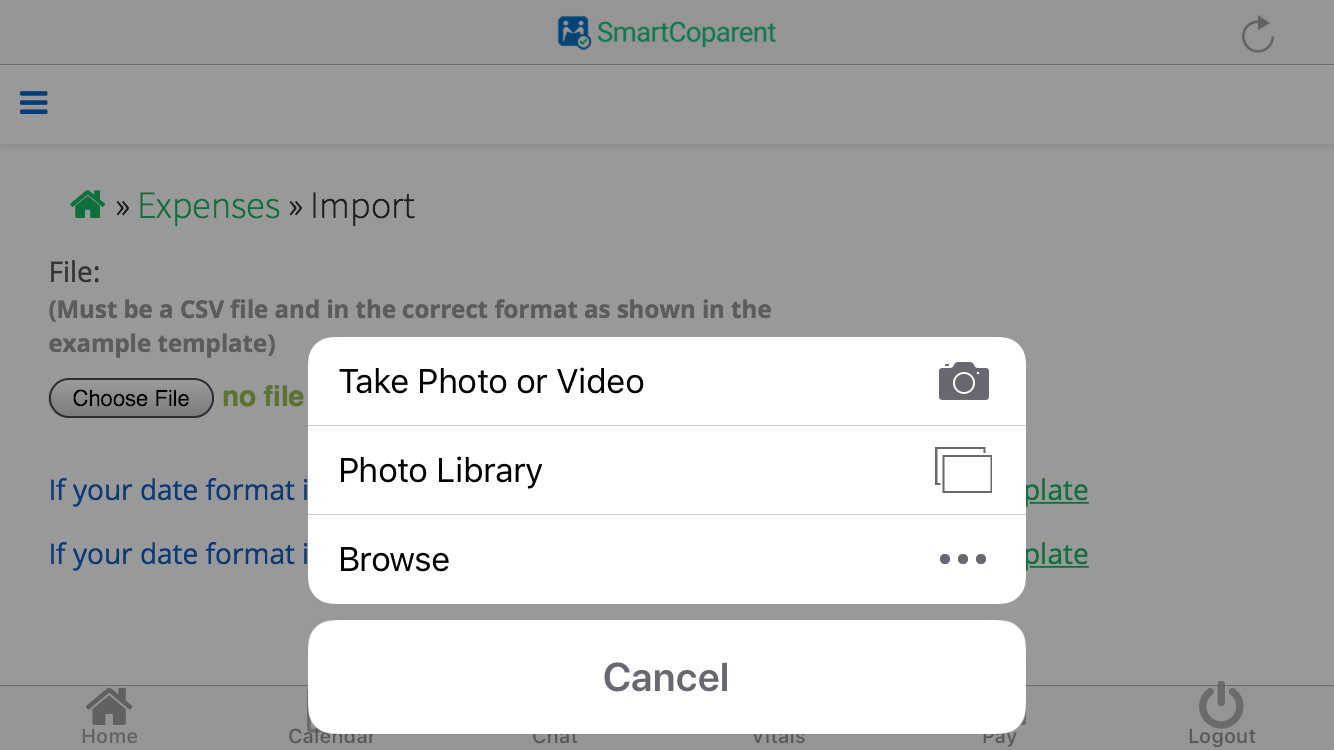
Select ‘Upload File’
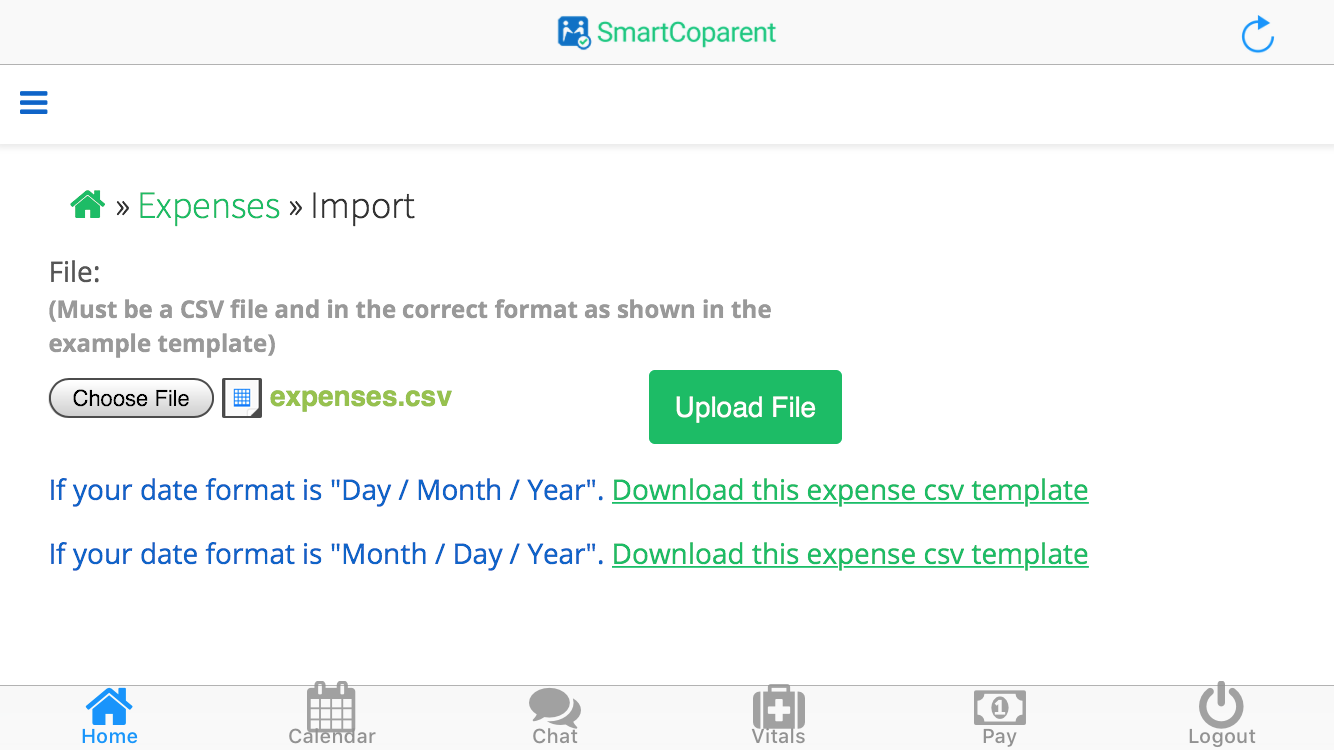
All of your expenses will be uploaded into the App.
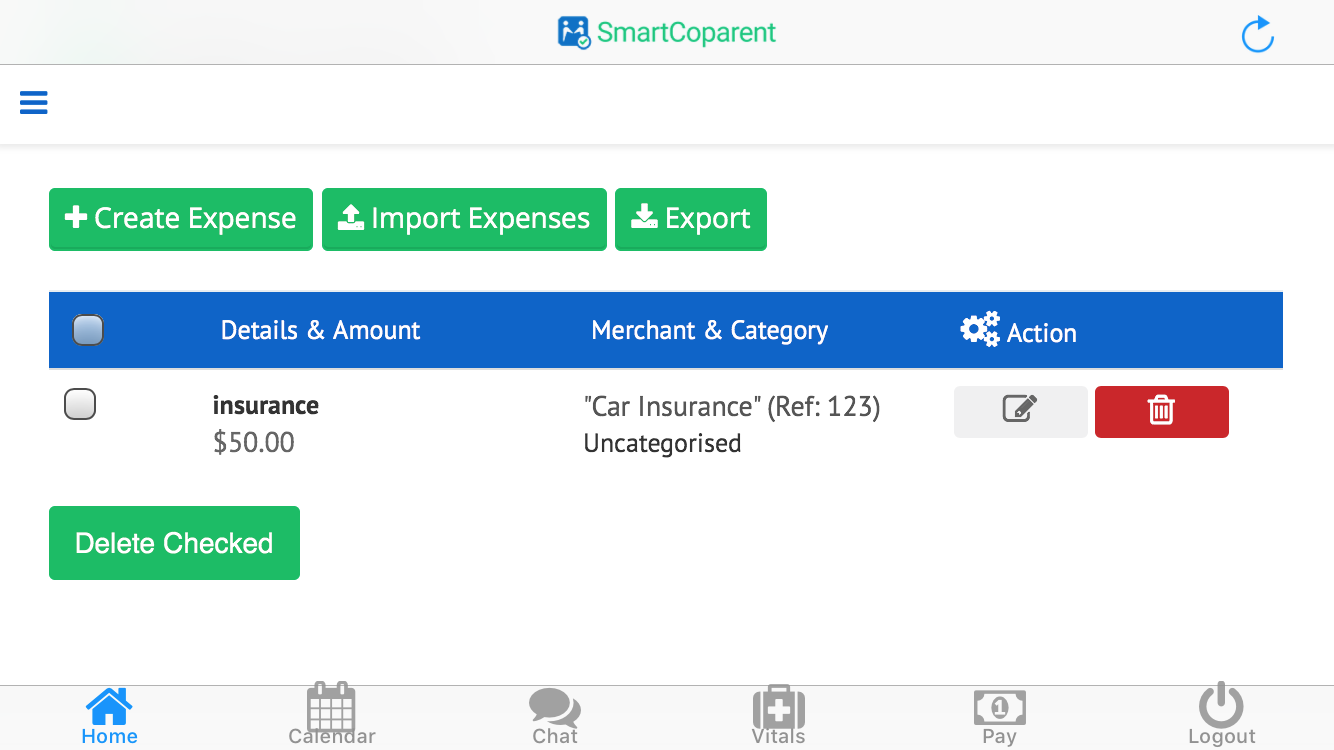
Please contact us if you have any questions at support@smartcoparent.com